Basic Training Agenda
In this training, we will:
- walk through common tasks together in the Editor role.
- publish content and explore dynamic views in the Publisher role.
- apply these new skills in an independent challenge scenario.
You may practice on this site until the next training is scheduled. If you have questions, please email me at jennifer.vinciguerra@nc.gov .
Note: In the coming months, the back-end administration theme will be upgraded. After this upgrade, the toolbar will look different, but for the most part you will follow the same processes to make edits.
Site Page
This is a Site Page, the most common Content Type.
- Editors can edit but not publish existing Site Pages.
- Publishers can edit and publish existing Site Pages.
- Web Managers can create new Site Pages and add them to the menu.

Save your Site Page often to avoid losing work.
Bands
Site Pages can contain up to two columns, the layout is controlled with Bands. Insert a Band and specify how many columns you want it to contain. Then insert one Component into each column. Do not stack multiple components into a column. Instead, stack multiple bands on the page to hold your content.
Column One
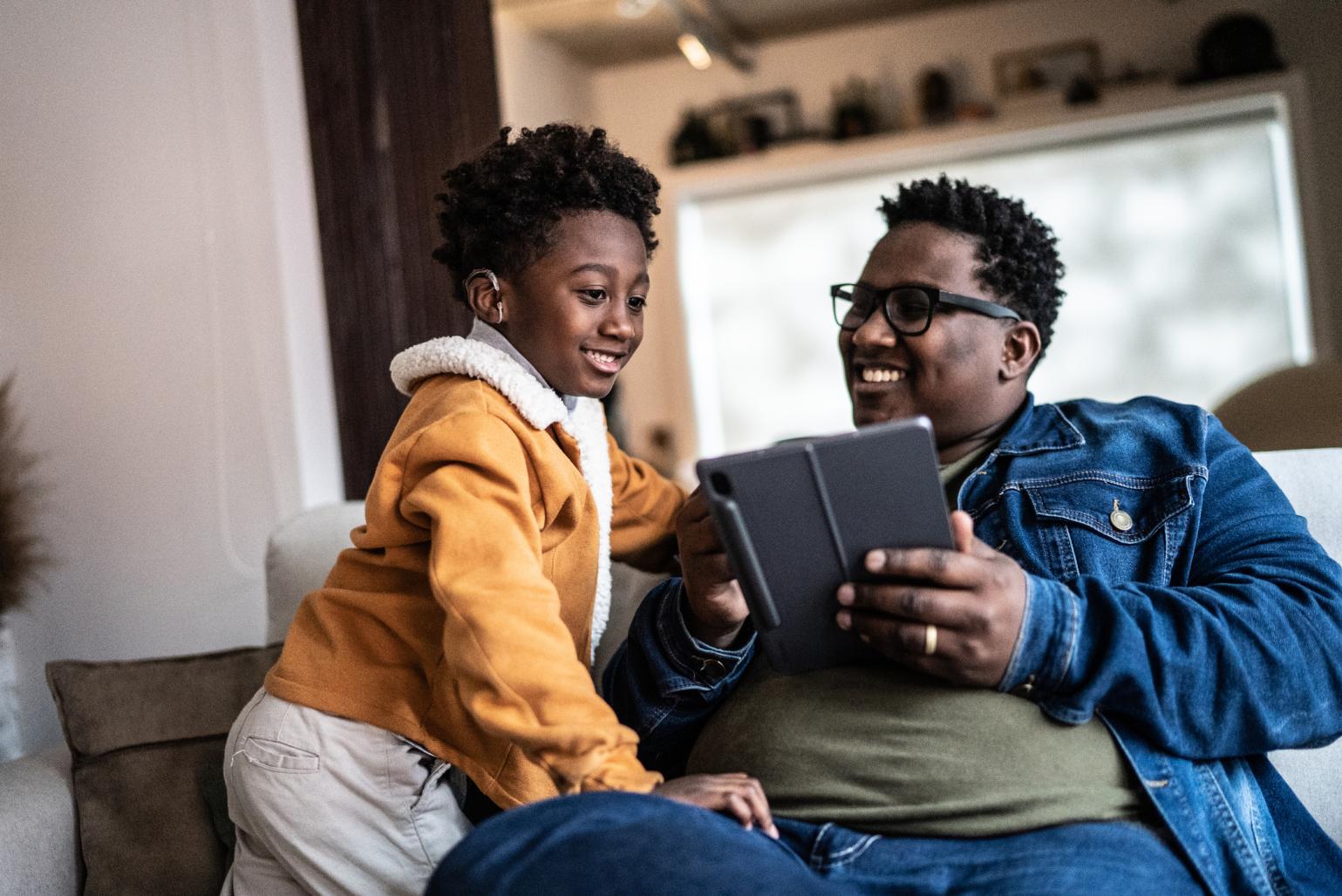
Column Two

Components

Insert various kinds of content into your page using Components. Because there are so many, this training focuses on the most common:
Save your Site Page often to avoid losing work.
Text Component
Let's edit this existing Text Component by adding some links.
- Select the Edit tab.
- Hover over this text to make the component toolbar appear above.
- Select the pencil icon to edit.

Links
- Highlight this text to create a hyperlink: My Challenge Scenario
- Select the Link button indicated by a chain icon in the text editor toolbar.
- Search for your last name. Select the result that ends with Supply Drive.
- Select the green check mark.

Anchors
- Click before the Anchors heading to insert an Anchor.
- Select the Anchor button indicated by a flag icon in the text editor toolbar.
- Enter your "lastname" and select the green check mark.
CTA Card Component
CTA stands for "Call to Action" and provides a brief line of text, .svg icon, and link.
Let's insert a new CTA Card:
- Click the "Add Band" button indicated by the plus sign inside the square.
- A dialogue box appears prompting you to "Choose a Layout." Choose one-column and select Save.
- Click the "Add Component" button indicated by the plus sign inside the square.
- A dialogue box appears prompting you to "Choose a Component." Select CTA Card.
- Complete all required fields and Save the component.
- Save the page.

Video Card Component
Embeds a YouTube or Vimeo video on your Site Page or Landing Page.
Let's insert a new Video Card on this page.
- Copy this URL: https://youtu.be/PTWkVplN5t0?feature=shared
- Click the "Add Band" button indicated by the plus sign inside the square.
- A dialogue box appears prompting you to "Choose a Layout." Choose one-column and select Save.
- Click the "Add Component" button indicated by the plus sign inside the square.
- A dialoge box appears prompting you to "Choose a Component." Select Video Card.
- Complete all required fields and Save the component.
- Save the page.

Tab/Accordion Component
Condense a lot of information into a smaller, controlled area. The visitor can expand for more information as desired.
Let's edit the existing Tab/Accordion below to include a new animal.
- Hover over the Tab/Accordion component below.
- Select the Edit icon indicated by the pencil.
- Select Add Items to Tab/Accordion Items.
- Type Donkey in the Item Title.
- Select the Insert Media button indicated by the image and music notes.
- Search for "donkey" and select the image.
- Insert Selected.
- Save the component.
- Save the page.

Animals



Content Types
Page Titles
When you create a new Content Type, what you provide for the Title becomes the page name and appears in the browser's address bar as part of the page URL. Really long page titles can cause problems for your website. Titles should be 60 characters or less, including spaces. The following example has 57 characters with spaces.
Example: Appalachian Homecoming Program Guidelines and Application
Digital Commons automatically converts spaces to hyphens, so the URL for the page would appear in the browser as follows:
/appalachian-homecoming-program-guidelines-and-application
Editors Can Create a:
Create a Blog Entry
Let's create a Blog Entry together. When we discuss views, you will see how your Blog Entry is dynamically displayed in different default views.
- Content > Add Content > Blog Entry
- Optional: Open detailed step-by-step instructions in a new window.
- Editors "Save for Review" by a Publisher.
Create a Press Release
Let's create a Press Release together. When we discuss views, you will see how your Press Release is dynamically displayed in a default view.
- Content > Add Content > Press Release
- Optional: Open detailed step-by-step instructions in a new window.
- Editors "Save for Review" by a Publisher.
Create an Event
Let's create an Event together. When we discuss views, you will see how your Event is dynamically displayed in different default views.
- Content > Add content> Event
- Optional: Open detailed step-by-step instructions in a new window.
- This content type publishes automatically for Editors.
Create an Alert
Let's create an Alert together.
- Content > Add Content > Alert
- Show on Specific Pages > Single Page
/basic-training/LASTNAME-site-page/ - Optional: Open detailed step-by-step instructions in a new window.
- This content type publishes automatically for Editors.
Publishing
Please note the changes to the toolbar at the top of the screen. During the break, your user role was increased to the Publisher role. Please refresh your browser window.
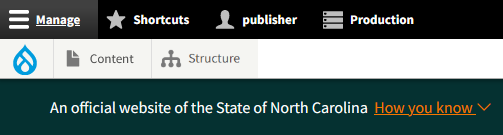
Moderation Dashboard
- Click your Username in the black tool bar. The white menu beneath it changes.
- Click Moderation Dashboard.
- Look under Needs Review and Draft Content for the Content Types that you edited.
Content
- Click Content in the top toolbar to see all Content Types in a searchable, filterable format.
- Click each link to go to the Content Type and Publish it.
- Blog Entry
- Press Release
- Site Page
Views
Blog
- The /blog page displays all Blog Entries in Grid View. This is the Landing Page link in the menu across the top of the page.
- The /blog-entry-list page displays all Blog Entries in List View.
Event
- The /events page displays all Events in List View. This is the Landing Page link in the menu across the top of the page.
- The /upcoming-events-page displays all Events in Grid View. This is the Site Page link named Events Grid View beneath Events in the menu across the top of the page.
- The /past-events page displays all Past Events in List View. This is the Site Page link named Past Events List beneath Events in the menu across the top of the page.
Press Releases
- The /news/press-releases page displays all Press Releases in List View. This is the Landing Page link in the menu across the top of the page.
Challenge
- Locate your name in the right rail menu on the exercise instructions page.
- Work independently to edit a Site Page addressing the prompt. Ask questions if you get stuck.
