Digital Commons Basic Training Agenda
In this training, you will complete the following tasks in the Editor role:
- Create new Content Types:
- Alert
- Blog Entry
- Event
- Press Release
- Edit Paragraph Types on this Site Page:
- Edit text
- Create a hyperlink
- Insert an Image
- Add a Video Card using a YouTube video
- Edit Tabs and Accordions:
- Add new tabs to the Animals Tabs page content.
- Change the Animals Tabs page content to Accordion page content.
We will take a short break while the instructor changes your user role to Publisher. Then, you will:
- Publish the Changes you made as an Editor.
- Explore Views: Dynamic Presentations of Content Types
- Alert
- Blog Entry
- Press Release.
- Practice Independently with a Real-World Scenario. Feel free to ask for help as needed.
1: Create New Content Types
Create an Alert
Let's create an Alert together.
- Content > Add Content > Alert
- Optional: Open detailed step-by-step instructions in a new window.
Create a Blog Entry
Let's create a Blog Entry together. When we discuss views, you will see how your Blog Entry is dynamically displayed in different default views.
- Content > Add Content > Blog Entry
- Optional: Open detailed step-by-step instructions in a new window.
Create an Event
Let's create an Event together. When we discuss views, you will see how your Event is dynamically displayed in different default views.
- Content > Add content> Event
- Optional: Open detailed step-by-step instructions in a new window.
Create a Press Release
Let's create a Press Release together. When we discuss views, you will see how your Press Release is dynamically displayed in a default view.
- Content > Add Content > Press Release
- Optional: Open detailed step-by-step instructions in a new window.
2. Edit Paragraph Types this Site Page
Below is a paragraph of text. Edit the names and preferences to match your own. Afterwards, click Save.
Hi! My name is Jennifer Vinciguerra. I work for the North Carolina Department of Information Technology! My favorite ice cream flavor is chocolate. I think the most beautiful automobile ever made is the 1957 Chevrolet Bel Air; in turquoise, of course.
Below is an image. Delete the image and replace it with a different one from the Media Library. Next, click on the image to experiment with the size and layout options. Afterwards, click Save.
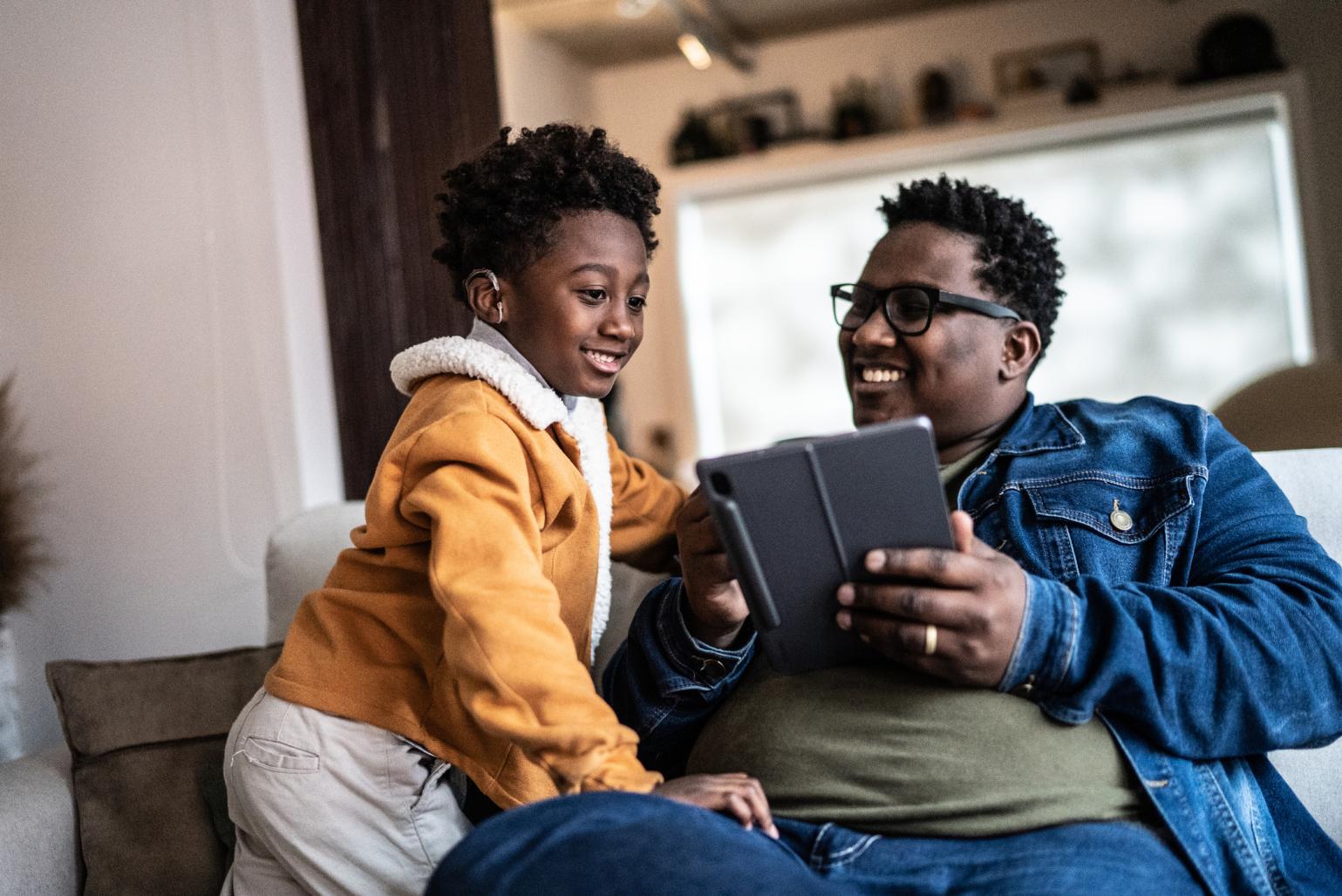
Below is a link to a weather website. Copy the link and use it to Add CTA Card to this Site Page. Afterwards, click Save.
National Weather Service in Newport/Morehead City.
Below is a link to a YouTube video. Copy the link and use it to Add Video Card to this Site Page. Afterwards, click Save.
3. Edit Tab/Accordion Items
- Add two new tabs for Animals. Put the animal's name in the tab and text area.
- In a new browser window, search for the animal and copy an image of it.
- Paste the image in the text area. Ensure that the Text format below the text area is set to "Paste Filtered HTML."
- Switch from the Tab display to the Accordion display.
Animals
Armadillo

Black Bear
Crayfish
Welcome Back!
Please note the changes to the toolbar at the top of the screen. During the break, your user role was increased to the Publisher role. Below is an image of how your new toolbar should look. If your toolbar does not look like the one below, please let the instructor know.

4. Publish the Changes you made as an Editor
- Click your Username in the black tool bar. The white menu beneath it changes.
- Click Moderation Dashboard.
- Look under Needs Review and Draft Content for the Content Types that you edited.
- Click each link to go to the Content Type and Publish it.
- Alert
- Blog Entry
- Event
- Press Release
- Site Page
5. Explore Views: Dynamic Presentations of Content Types
-
Blog
- The /blog page displays all Blog Entries in Grid View. This is the Landing Page link in the menu across the top of the page.
- The /blog-entry-list page displays all Blog Entries in List View.
-
Event
- The /events page displays all Events in List View. This is the Landing Page link in the menu across the top of the page.
- The /upcoming-events-page displays all Events in Grid View. This is the Site Page link named Events Grid View beneath Events in the menu across the top of the page.
- The /past-events page displays all Past Events in List View. This is the Site Page link named Past Events List beneath Events in the menu across the top of the page.
-
Press Releases
- The /news/press-releases page displays all Press Releases in List View. This is the Landing Page link in the menu across the top of the page.
6. Practice Independently with a Real-World Scenario
Work independently to complete this task, but please feel free to ask for help when needed.
Your agency or division is collecting school supplies for the next school year’s Governor’s School Supply drive. Using the assets provided, edit your site page to create an attractive and informative site page that:
- briefly explains the purpose of the drive
- lists items that will be accepted
- identifies a contact person for the drive at your agency
- includes more than one paragraph type (Video Card, CTA Card, Text, Tab/Accordion, etc).
- specifies the dates the drive will begin and end
- includes at least one .SVG icon
- includes at least one image
- has a good description in the alt-text for all images used
